Tagwipe - Installation on Unix machines
INSTALLATION ON UNIX MACHINES
(screenshots come from distribution Lubuntu, but it should work with other distributions as well)
- Download the archive and copy it to wherever you want in your computer.
-
Extract the content. A folder named “tagwipe” is created.
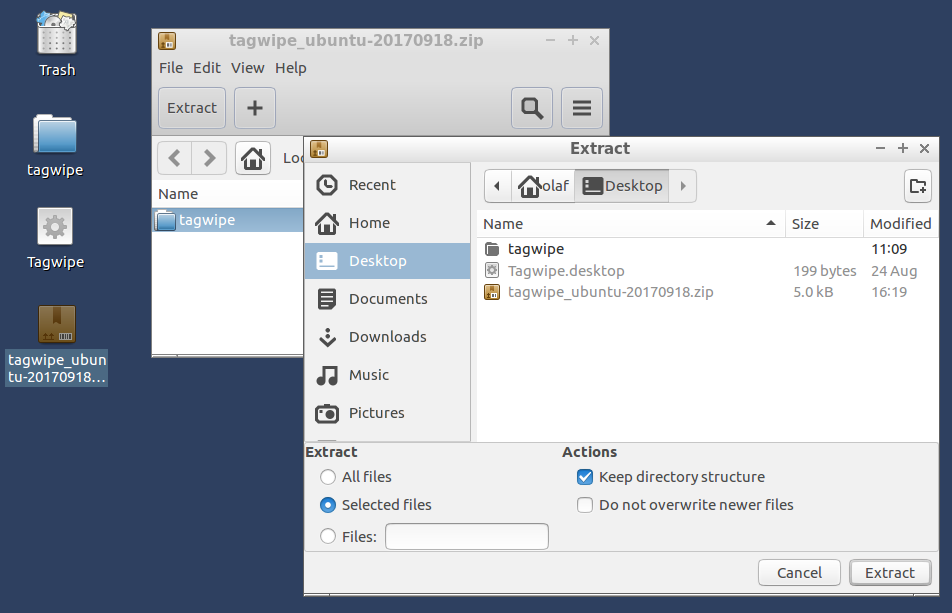
-
Normally the installer file should be executable. If not, you can either:
- Use the command line: open a terminal on the tagwipe directory and type : chmod +x install.sh
- Right-click on the file, by right-clicking the mouse on that file, selecting “Properties” – “Permission”, then
- If your distribution uses LXDE or KDE: having “Execute” defined to Anyone
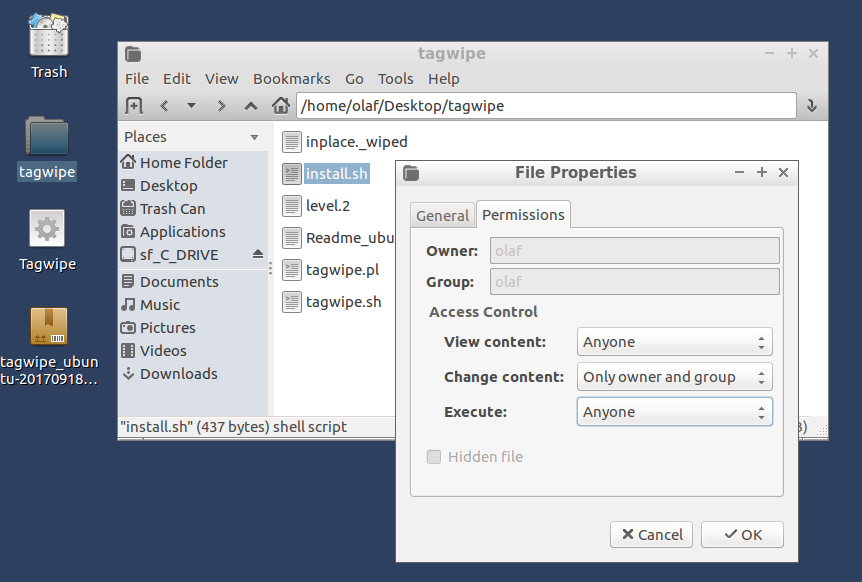
- If your distribution uses Unity: ticking “Allow executing file as program” (or Execute: Anyone)
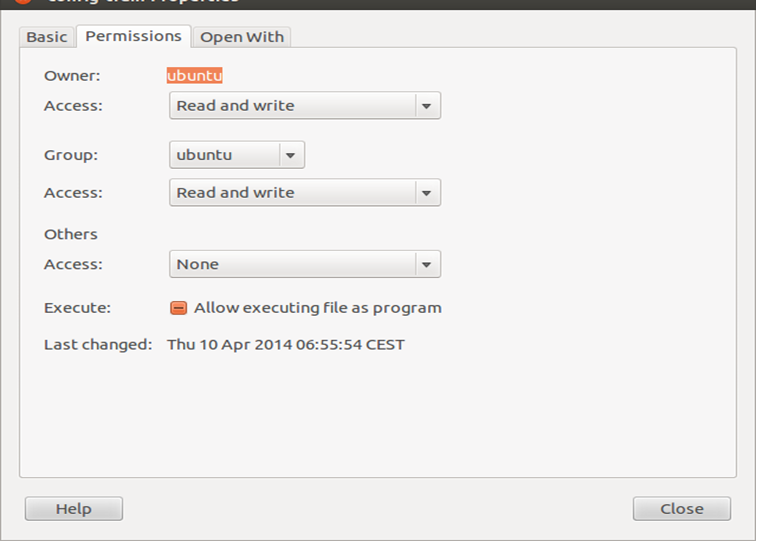
- If your distribution uses LXDE or KDE: having “Execute” defined to Anyone
-
Double click on the “install.sh” file and select “Run in Terminal”. “install.sh” verifies if you have all necessary programs, if not it launches the installation from the ubuntu repository. (sudo apt-get install ...). A shortcut named Tagwipe is automatically created in your Desktop.
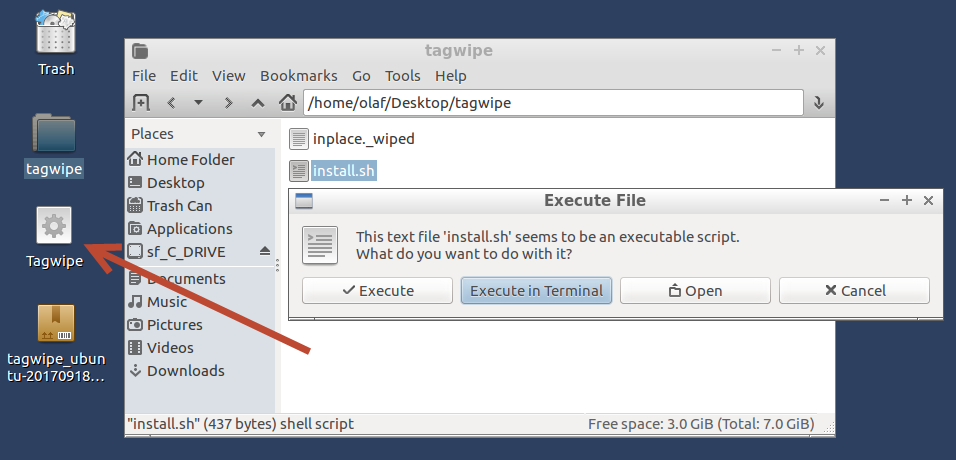
Now installation is complete : if you want you can delete the the *.zip file and the tagwipe folder.
Then go here to learn how to use it.

Comments
Michael (not verified)
Mon, 18/12/2017 - 05:37
Permalink
Shell script hack for OSX
Hello,
Thanks for making the script set available.
I was able to make the shell script run on a current (High Sierra) OSX system by making one change to the shell script, as it seems that OSX bash does not support the ^^ operator. I changed this line:
if [ -f "$FILE" ] && [ ${EXT^^} == "DOCX" ] ; then
to this:
shopt -s nocasematch
if [ -f "$FILE" ] && [[ ${EXT} == "DOCX" ]] ; then
I did have to install the 'realpath' package from MacPorts, but with that package installed and the above change I was able to run the tagwipe command directly from the untar directory.
admin
Fri, 12/01/2018 - 13:24
Permalink
RE: Shell script hack for OSX
Hello Michael
Thanks for your contribution and sorry for the delay of the answer: I had not been notified about your comment and I saw it only today.
I tested your modification under Linux and confirms that this also works for me. So, I just published a new version which includes your modification.
About realpath: could you also test the "install.sh" script? Normally, this script checks for missing packages and tries to install them. To do that, it first tries to detect which package tool you are using. In your case it should detect "OS = darwin" --> package = 'brew'. But since I do not have any OSX system I could not test whenever it works or not.
Note : the installer copies the packages into $HOME/bin directory, meaning that it does not require admin privileges, unless if it has detected uninstalled packages (which are installed as root). Then it adds an icon to the desktop.
Add new comment