Features related to glossaries
Glossary pane with colors 
In DGT-OmegaT, the Glossary pane uses colors to make it easier to see the distinction between the source, the translation and the note:
|
|
We use here the darker version of colors used as a background in the Editor: blue for the source, green for target and black for anything else. Since version 3.0 update 10, colors are configurable. |
|
|
We also changed the display of multiple entries. In the original OmegaT, the first row indicates all the target variants, then each note is displayed, without any possibility to see which of the translation entries it is related to. Example: |
||
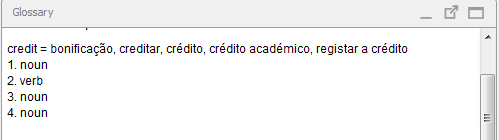 |
In this sample, which is the equivalent of ours in OmegaT, first comment is related to bonifação, second to creditar, etc : does it sound clear, when you see it ? |
|
|
Here we use one line per translation and each one associated with an eventual note. For simple entries, colors are changed but the disposition of the line remains as in the original OmegaT. |
||

 In version 3.0 update 17, we replace this customized layout by the possibility to configure it, using Groovy language. This is experimental, but it virtually enables lot of possibilities.
In version 3.0 update 17, we replace this customized layout by the possibility to configure it, using Groovy language. This is experimental, but it virtually enables lot of possibilities.
Glossary and transtips configuration 
In the original OmegaT version we noticed that sometimes a term was found in the Glossary pane and did not appear in Transtips. For example, if the text contains the word "energies", the term "energy" will appear in the glossaries pane but will not be highlighted by transtips. The reason is that originally Transtips uses a different algorithm, based on strict word search, while for the Glossary pane a lemmatized search is used.
In DGT-OmegaT, these two algorithms are synchronized via the glossaries configuration dialog :
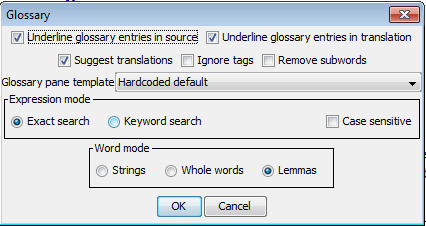 |
The term "Transtips" is not used in this screen (only in the menu). Instead, we make the distinction between underlining entries («Underline glossary entries in target» is discussed in features for revisors) and suggesting translations, which can run independently. |
Here you have again a expression/word mode pair, as in the Search screens. Except that they cannot use regular expressions and that stopwords are removed (GLOSSARY mode), here we use the same algorithm as for search screens: you can choose to lemmatize or not (this corresponds to the option «Use Stemming for Glossary Entries» in OmegaT 3.6) and to accept that words are not in the correct order (keyword search), as does the option «Use Terms Appearing Separately in the Source Text» in OmegaT 3.6. But most important, the same panel applies to the Glossary pane and to Transtips: if you modify one, you modify the other, so that there is less risk that a term is found by one and not the other.
Remove tags in glossaries pane 
This option enables to find a term in the Glossary pane even if the string in the source text contains that term with a tag in the middle. For example, if the source text contains «inter<t1/>national law» and there is the entry « international law » in the glossary, it will be displayed in the Glossary pane. Note that this does not matter where the tags are, even in the middle of a word: the only condition is that they respect OmegaT's tag format, that is, xml-style with no attributes.
In previous versions (until 3.0 update 17) this worked only for the matches pane, because we did not memorize tag location when we removed them. Now we re-implemented the transtips algorithm, with tag location. For example:

Note : found an RFE which is covered by this feature.
found an RFE which is covered by this feature.
Filters in glossaries pane 
Remove subwords
From version 3.0 update 21, a new filter is available in the Glossary and transtips configuration: remove subwords. Let's describe it with an example. If the text contains "European Commission" and the glossary contains both "European Commission" and simply "commission", normally both would appear in the glossaries pane, since both are matched by the text in editor. Once the option is checked, only the longest expression is kept.
Note that this works using the same algorithm as the glossary search: if you selected a lemmas search, smaller words will disappear even if they were in a different grammatical form. If, instead, you select a string search, smaller expression is evaluated in a more exact way.
Note also that smaller expression is deleted even if the term is present several times in the editor: in our example, "commission" will disappear even if the editor contained once "european commission" and another time the term "commission" totally isolated.
About the name of this option, we remain open if you have a better proposal.
Filter during the work (experimental)
Sometimes the glossary search gives a very big list of answers, making it virtually difficult to read. You may want to restrict the list to stricter search, for example adding case sensitivity or searching only for subwords. But if you use the Glossary and transtips configuration, then it will apply only to the next segment, which is probably not affected by the same problem!
That is why we added new contextual menus (via right mouse button) to the glossaries pane: actually the possibilities are to restrict by case (exclude terms which are in the glossary but with different case than in the editor), by whole words (exclude words which are in a different form), and exclude subwords, as in the previous section. When you call one of these menus, the actual list of terms displayed in the glossaries pane is checked over a more strict filter, terms which do not apply are removed, and transtips are also updated, meaning that you will see less terms in blue in the editor. This is valid only for the current segment: again this option is to be used only when one specific segment gives too much results.
Actually we know that there are some bugs, especially about transtips which are not always correctly updated. That is why we consider this option as experimental. But in any case, this option affects only display, you can use it safely without risk of any consequence writing anything inside the project directory.

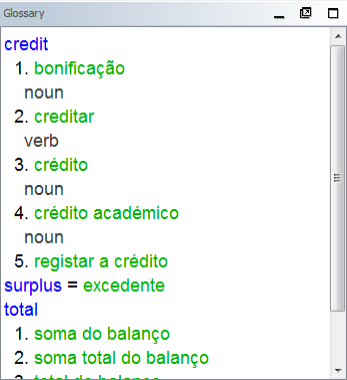
Add new comment