Installing the wizard
INSTALLING THE DGT-OMEGAT WIZARD (BINARY)
To install the DGT-OmegaT Wizard together with DGT-OmegaT in a single operation:
In that folder you'll find:
- Download the CAT full archive
- Copy the file Cat-Full-Archive.exe to a new local folder (with the name you want) in your computer
- Execute (by double-clicking or pressing Enter) the Cat-Full-Archive.exe file. Wait for the operation to end (this is a self-exploding file).
The following subfolders: - 7-Zip
- bin
- Java
- okapi
- OmegaT
- perl
The following files: - Cat-Full-Archive.exe
- readme
- setup.cmd
- setup.ini
- StartOT.cmd
- ver.2022-Stable
 If you start setup.cmd right now, it will give you multiple options:
If you start setup.cmd right now, it will give you multiple options:
- Use the file setup.ini as is, supposing that you already corrected it. This corresponds to what previous script did and remains the recommended way if pre-configured environments proposed by options 2 and 3 do not cover your needs, since this is the only way where not all directories are in same top-level directory.
- Use directories inside the installation (directory Files directly in top Wizard directory). This option is ideal if you want a portable copy of the application, which you can put in an USB key and keep with you everywhere you go;
- Use directories from your personal folder.
- Abandon installation. If you want to use option 1 and did not modify setup.ini file before, then use this option, modify the file and start again.
- If you prefer option 1.
- Stop the script using option 4, if not done before
- Edit the setup.ini file defining the paths you want (either locally or on a server).
This file allows you to adapt DGT-OmegaT Wizard for use outside DGT. With these settings defined, most operations performed by DGT-OmegaT Wizard will work outside DGT as long as certain rules are met.
See below the Path Settings to be defined (explained in next section).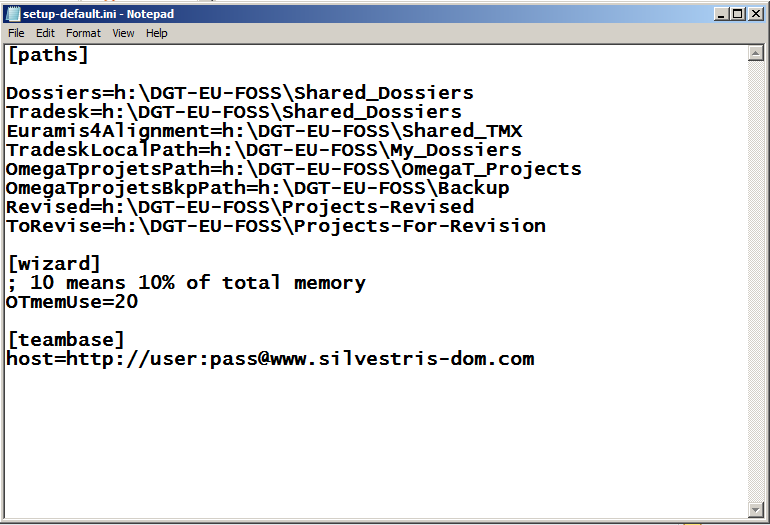
- Define the RAM memory (in % of total memory) you want DGT-OmegaT (excluding the wizard, which runs in separate process) to use (default 20%).
- Save the setup.ini file with the changes made.
- Start setup.cmd
- You will find on your desktop the shortcut icon OmegaT 2022-Stable:

Double click on it to open the Wizard. - Enjoy the DGT-OT Project Wizard and DGT-OmegaT!
Notes:
- In the DGT-Wizard, there are 2 DGT-OT Guides available at the top of the DGT-OT Wizard window.
- Clicking on:
 opens a Quick Guide
opens a Quick Guide opens DGT-OmegaT Thematic Guide
opens DGT-OmegaT Thematic Guide
These are the in-house User’s Guides where DGT-OmegaT, its Wizard and TeamBase are explained in detail, but of course for DGT specific workflow.
Most of the DGT-OmegaT Wizard’s features will work for this public version provided the settings are correctly defined in the setup.ini file.
- You can change the settings in the setup.ini file at any time provided that after changing them you run that file again.
- Eventually delete the Cat-Full-Archive.exe
PATH SETTINGS
If you want to use some or all the DGT-OT Wizard features in the translation, revision and finalization stages, you will have first to set the paths that will allow to basically “mimic” DGT’s workflow.
As an example, the paths below are defined (in black) in the setup.ini file to server/external and local locations according to their purpose, assuming you have access to a file server location from which you get the original documents to translate and tmx and glossary files.
But you can define them any way you want, either to your computer or to a file server location, provided that the part of the path in green below remains untouched, otherwise the Wizard will not work correctly.
When the paths are defined and you run setup.cmd, the folders will be automatically created in the defined locations.
The server/location and folders to be eventually changed is in black and blue below:
Dossiers=$root$\Shared_Dossiers
Tradesk=$root$\Files\Shared_Dossiers
Euramis4Alignment=$root$\Files\Shared_TMX
TradeskLocalPath=$root$\Files\My_Dossiers
OmegaTprojetsPath=$root$\Files\OmegaT_Projects
OmegaTprojetsBkpPath=$root$\Files\Backup
Revised=$root$\Files\Projects-Revised
ToRevise=$root$\Files\Projects-For-Revision
Notes:
- Here $root$ is the value given in the archive. You can either modify yourself and use setup.cmd with option 1, or options 2 and 3 will replace $root$ respectively by the location where you installed the application, or a directory in "My Documents" for option 3. Please do not run the application before setup.cmd, else the wizard will start but launch lot of errors during running.
- Although this structure is not mandatory, considering the way the DGT-OmegaT Wizard is designed to satisfy DGT needs - in the translation, revision and finalizing stages – you have advantages in structuring along these lines.
- In DGT workflow, as explained above, there is a document management application – Tradesk – which makes the link between the server where all the documents for translation and translated (both in the native format and in sdlxliff format) and all the tmx memories to be used in the creation of projects are stored. Outside DGT, Tradesk doesn’t exist, so Dossiers and Tradesk are, in fact, the same. However, for the Wizard to work outside DGT without changes in the source code, it is absolutely necessary to define paths for both… which must be the same.
- The folders Dossiers and Tradesk can either be on a server to which you have access or in your computer. If you just receive the original documents and tmx or glossary files from your client which you copy to your computer, there is no need to complicate things and both can be defined as local, ie Dossiers and Tradesk can both be defined as local. For example:
Dossiers=c:\DGT-EU-FOSS\My_Dossiers
Tradesk=c:\DGT-EU-FOSS\My_Dossiers
The advantage in this case is that – as you are always working locally (with the exception of OmegaTprojetsBkpPath), you don’t need to copy the originals to the My_Dossiers as you would have to do if you have the originals and tmx in a server location (Shared_Dossiers).
- It is recommend that the path to OmegaTprojetsPath be local otherwise DGT-OmegaT will be slowed down if the projects are not local.
- And of course it is recommended that the OmegaTprojetsBkpPath is defined to an USB key/external disk/file server as its purpose is exactly to make an automatic backup of active project to an external location every 30 minutes
- In the revision workflow, if you don’t have access to a file server – but you want to follow the revision workflow – you can define the paths for Revised and ToRevise as local and afterwards copy the project to an USB key (zipped or not) or send it by email for instance.
To sum it up, your configuration, if you don’t have a centralized (on a file server) management of projects, the paths can be defined as:
Dossiers=c:\DGT-EU-FOSS\My_Dossiers
Tradesk=c:\DGT-EU-FOSS\My_Dossiers
Euramis4Alignment=c:\DGT-EU-FOSS\Shared_TMX
TradeskLocalPath=c:\DGT-EU-FOSS\My_Dossiers
OmegaTprojetsPath=c:\DGT-EU-FOSS\OmegaT_Projects
OmegaTprojetsBkpPath=f:\DGT-EU-FOSS\Backup
Revised=c:\DGT-EU-FOSS\Projects-Revised
ToRevise=c:\DGT-EU-FOSS\Projects-For-Revision
In this case, the only path that is not local is the Backup folder as its purpose it is exactly to make an automatic backup of active project to an external location every 30 minutes.

Add new comment