TagWipe - Installation on Windows machine
The file tagwipe_windows.zip contains all the necessary components for Windows (portable application)
- Perl (portable perl http://strawberryperl.com/)
- 7zip.exe (from http://www.7-zip.org/)
- Word comparator (part of the project, also distributed here [source / binary])
Instructions:
- Download the archive and copy it to wherever you want in your computer.
-
Extract the content. A folder named “tagwipe” is created.
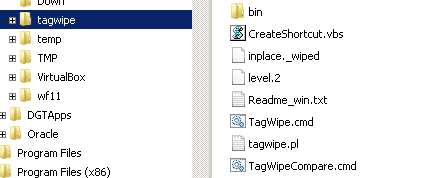
-
Execute “CreateShortcut.vbs” from the created folder by double-clicking on it. A “TagWipe” shortcut is automatically created in your Desktop
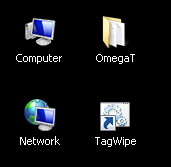
Now installation is complete : go here to learn how to use it.

Comments
grovento (not verified)
Thu, 15/09/2022 - 00:22
Permalink
no shorcut in desktop
Hi!
I'm using Windows 10. When I double-click CreateShortcut.vbs, no shortcut is created in desktop. Instead got a message: Link could not be saved.
Code: 80070003
Source: WshShortcut.Save
How can I fix this?
Thanks
admin
Tue, 20/09/2022 - 13:49
Permalink
About error 80070003
Hi
About error 80070003 I found this
Sounds like something is corrupted in your account.
I don't have the same problem in a new PC, also using Windows 10.
If the method described in the link does not work, what you can do instead is to create the shortcut manually: go to the location you want the shortcut to be, "New shortcut", then have the new shortcut pointing to the file "Tagwipe.cmd" which is inside the directory you extracted. If same error occurs, definitively this is a Windows problem, the tagwipe itself is not responsible.
Add new comment